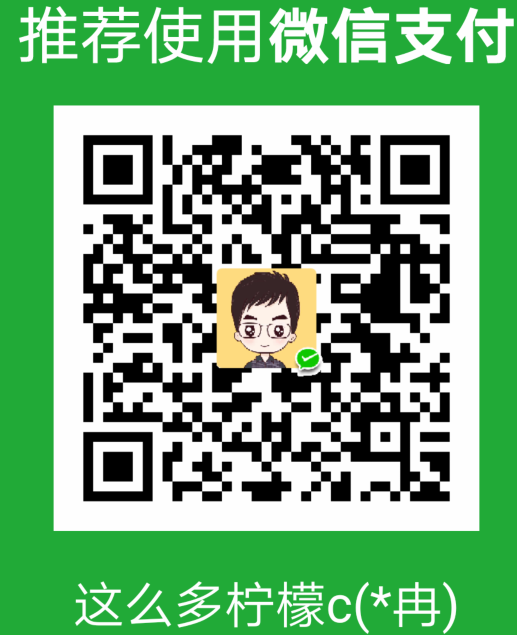使用QTP自动化测试结束后,经常需要将测试结果写入Excel中,这里就把一些常用对Excel操作的方法进行归纳、整理,方便使用时查阅。支持Office Excel 2003版本,不支持2007版本。
Vbscript代码
On Error Resume Next
Dim FileName, SheetName, Text, ExcelApp, ExcelBook, ExcelSheet
FileName = "D:/Book1.xls"
SheetName = "新建表"
Text = "Hello QTP ! 你好, QuickTestProfessional !"
Set ExcelApp = CreateObject("Excel.Application")
Set ExcelBook= ExcelApp.Workbooks.Open(FileName)
Set ExcelSheet = ExcelBook.Sheets.Add '插入工作表
'Set ExcelSheet = ExcelBook.Sheets.Item(SheetName) '获得指定工作表
' *************** 对数据表的操作 ***************
For i=1 To ExcelBook.Sheets.Count
If ExcelBook.Sheets(i).Name=SheetName Then
ExcelApp.DisplayAlerts=False
ExcelBook.Sheets(i).Delete '删除工作表
ExcelApp.DisplayAlerts=True
Exit For
End If
Next
ExcelSheet.Name = SheetName '重命名工作表
' *************** 对文字的操作 ***************
ExcelSheet.Cells(1,2) = Text
ExcelSheet.Range("B2","B20").Value = Text
ExcelSheet.Cells(1,2).Font.Name = "Verdana" '设置字体
ExcelSheet.Cells(1,2).Font.Size = 25 '设置字号
ExcelSheet.Cells(1,2).Font.Color = RGB(0, 0, 255) '设置字体颜色
ExcelSheet.Cells(2,2).Font.Bold = True '文字加粗
ExcelSheet.Cells(3,2).Font.Italic = True '文字倾斜
ExcelSheet.Cells(4,2).Font.Underline = True '文字加下划线
ExcelSheet.Cells(5,2).Font.Strikethrough = True '文字加删除线
ExcelSheet.Cells(6,2).Characters(2, 2).Font.Superscript = True '设定文字上标
ExcelSheet.Cells(7,2).Characters(2, 2).Font.Subscript = True '设定文字下标
' *************** 对单元格的操作 ***************
ExcelSheet.Columns("B").ColumnWidth = 40 '设置列宽
'ExcelSheet.Columns("B").AutoFit '自动调整列宽
ExcelSheet.Range("B11").RowHeight=40 '设置行高
'ExcelSheet.Rows(11).Rows.AutoFit '自动调整行高
ExcelSheet.Range("B8","D8").Merge '合并单元格,水平方向
ExcelSheet.Range("B18","B19").Merge '合并单元格,垂直方向
ExcelSheet.Range("B8","D8").Borders.Color = RGB(0,255,0) '设定单元格边框颜色
ExcelSheet.Range("B12").Interior.Color = RGB(255,0,0) '设置单元格背景色
ExcelSheet.Cells(9,2).WrapText = True '自动换行
ExcelSheet.Cells(10,2).HorizontalAlignment = 3 '设置水平对齐,1常规,2靠左,3居中,4靠右
' 5填充,6两端对齐,7跨列居中,8分散对齐
ExcelSheet.Cells(11,2).VerticalAlignment = 1 '设置垂直对齐,1靠上,2居中,3靠下
' 4两端对齐,5分散对齐
ExcelSheet.Range("B14").Borders(1).LineStyle=1 '设置左边框样式
ExcelSheet.Range("B14").Borders(2).LineStyle=2 '设置右边框样式
ExcelSheet.Range("B14").Borders(3).LineStyle=3 '设置上边框样式
ExcelSheet.Range("B14").Borders(4).LineStyle=4 '设置下边框样式
ExcelSheet.Range("B15").ClearContents '清除单元格内容
ExcelSheet.Range("B16").Formula="=1+10" '设置单元格公式
ExcelSheet.Range("B17").AddComment("Hello" & vbLf & "QTP") '插入批注
ExcelSheet.Range("B17").Comment.Visible=True '显示批注
'ExcelSheet.Range("B17").ClearComments '清除批注,与删除批注效果相同
'ExcelSheet.Range("B17").Comment.Delete '删除批注,与清除批注效果相同
'ExcelSheet.SaveAs("D:\Book2.xls") '另存为
ExcelBook.Save
ExcelBook.Close
ExcelApp.Quit
Set ExcelBook = Nothing
Set ExcelApp = Nothing
SystemUtil.CloseProcessByName "Excel.exe" '如果仍有Excel.exe进程,可使用这句关闭进程
If Err.number>0 Then
MsgBox Err.Description
End If
On Error GoTo 0补充:
ExcelApp.DisplayAlerts = False ‘关闭兼容性检查 ExcelBook = ExcelApp.Workbooks.Add ‘新建Excel ExcelSheet = ExcelBook.ActiveSheet ‘激活第一个表 ExcelSheet.Columns(“A:E”).AutoFit() ‘设置A到E列自动调整列宽 ExcelBook.SaveAs(“D:\Book2.xls”,FileFormat:=Excel.XLFileFormat.xlAddIn) ‘文件另存为
关键字词: