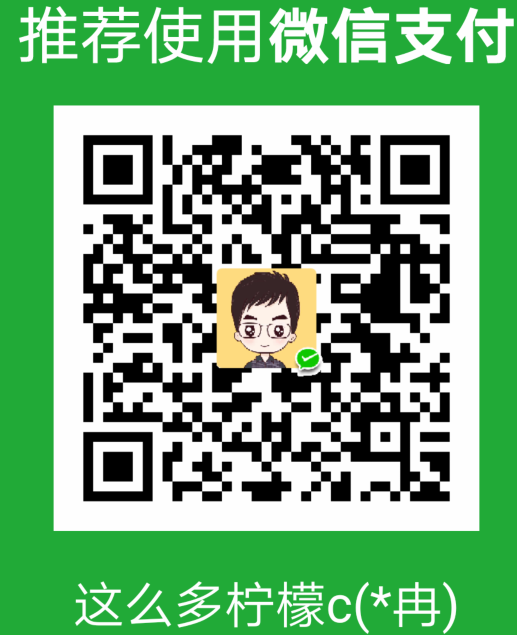我相信来经典论坛学习标准的朋友,99%都不是为了进W3C,不是为了成为专业的研究人员,那么大家来的目的是什么呢?很简单,其实都是想通过标准的学习让自己多增加一项技能而已,让自己在找工作的时候不会在被“需要熟练掌握web标准”而难倒,在下面的实例中xhtml并没有什么语意,文章的目的只是让然大家能更好的掌握CSS中相对、绝对定位的用法(新手问此问题的确实很多),及如何有效的结合背景,实现比较复杂的布局。不足之处还望前辈们能指点一二,感谢!
--------------------------------------------------第一步-------------------------------------------
先来随便设计一个布局复杂点的(布局不规整)demo:
--------------------------------------------------第二步-------------------------------------------
我们来进行代码的编写
<HTML>
<HEAD>
<TITLE>model</TITLE>
<META HTTP-EQUIV="Content-Type" CONTENT="text/html; charset=gb2312">
<style>
html,body{
margin:0;
padding:0;
background:#A1A9B6 url(images/allbg.jpg);
text-align:center;
}
#main{
margin:0 auto;
position:relative; -------------------------------->我是相对定位
width:780px;
height:659px;
background:url(images/model.jpg) no-repeat;
}
#main #menu{
position:absolute;
right:12px;
width:354px;
height:115px;
background:url(images/menu.gif) no-repeat;
}
#main #menu a,#main #menu a#page{
float:left;
width:112px;
height:30px;
}
#main #menu a#about{
width:80px;
height:55px;
}
#main #menu a#services{
width:70px;
height:80px;
}
#main #menu a#contacts{
width:80px;
height:115px;
}
#main #menu a:hover{
background: url(images/menu.gif) no-repeat;
}
#main #menu a#page:hover{
background-position: 0px -115px;
}
#main #menu a#about:hover{
background-position: -112px -115px;
}
#main #menu a#services:hover{
background-position: -192px -115px;
}
#main #menu a#contacts:hover{
background-position: -262px -115px;
}
#main h1{
position:absolute;-------->我是绝对定位,我相对与我的上一级#main来进行定位,因为他设置了position:relative;如果在我的父一级中没有找到position:relative;那我就相对与body来定位了...
top:0;left:1px;
width:151px;
height:56px;
background:url(images/logo.jpg) no-repeat;
}
#main h2{
position:absolute;------------------>我也是绝对定位 我和上面提到的用法一样
top:133px;
right:7px;
width:404px;
height:190px;
background:url(images/about.gif) no-repeat;
}
#main h6{
position:absolute;------------------>我也是绝对定位 我和上面提到的用法一样
bottom:75px;
right:10px;
width:265px;
height:44px;
background:url(images/cars-logo.gif) no-repeat;
}
</style>
</HEAD>
<BODY>
<div id="main">
<div id="menu">
------------------------------------------------------------------------------>这个菜单是怎么工作的呢?
一张图是怎么能实现背景切换呢?
呵呵,其实也很简单?大家知道背景图象中有:图像横纵坐标位置设置,此例子也正是运用这个特性,将拥有不同ID的链接A的背景进行偏移,以达到背景切换的目的。
<a href="#" id="page" title="page"></a>
<a href="#" id="about" title="about"></a>
<a href="#" id="services" title="services"></a>
<a href="#" id="contacts" title="contacts"></a>
</div>
<h1></h1>
<h2></h2>
<h6></h6>
</div>
</BODY>
</HTML>
-----------------------------------------------实际页面效果:---------------------------------------
<html><head><title>model</title><meta http-equiv="Content-Type" content="text/html; charset=gb2312"/><div cdata_tag="style" cdata_data="html,body{
margin:0;
padding:0;
background:#A1A9B6 url(
http://www.okrmt.com/demo7.8/images/allbg.jpg
);
text-align:center;
}
#main{
margin:0 auto;
position:relative;
width:780px;
height:659px;
background:url(
http://www.okrmt.com/demo7.8/images/model.jpg
) no-repeat;
}
#main #menu{
position:absolute;
right:12px;
width:354px;
height:115px;
background:url(
http://www.okrmt.com/demo7.8/images/menu.gif
) no-repeat;
}
#main #menu a,#main #menu a#page{
float:left;
width:112px;
height:30px;
}
#main #menu a#about{
width:80px;
height:55px;
}
#main #menu a#services{
width:70px;
height:80px;
}
#main #menu a#contacts{
width:80px;
height:115px;
}
#main #menu a:hover{
background: url(
http://www.okrmt.com/demo7.8/images/menu.gif
) no-repeat;
}
#main #menu a#page:hover{
background-position: 0px -115px;
}
#main #menu a#about:hover{
background-position: -112px -115px;
}
#main #menu a#services:hover{
background-position: -192px -115px;
}
#main #menu a#contacts:hover{
background-position: -262px -115px;
}
#main h1{
position:absolute;
top:0;left:1px;
width:151px;
height:56px;
background:url(
http://www.okrmt.com/demo7.8/images/logo.jpg
) no-repeat;
}
#main h2{
position:absolute;
top:133px;
right:7px;
width:404px;
height:190px;
background:url(
http://www.okrmt.com/demo7.8/images/about.gif
) no-repeat;
}
#main h6{
position:absolute;
bottom:75px;
right:10px;
width:265px;
height:44px;
background:url(
http://www.okrmt.com/demo7.8/images/cars-logo.gif
) no-repeat;
}" _ue_custom_node_="true"></div></head><body><p><a href="#" id="page" title="page" _href="#"></a> <a href="#" id="about" title="about" _href="#"></a> <a href="#" id="services" title="services" _href="#"></a> <a href="#" id="contacts" title="contacts" _href="#"></a> </p><h1></h1><h2></h2><h6></h6></body></html>好了,这次的实例教程就结束了,希望对大家以后进行xhtml网页的设计,布局能有所帮助!再见.